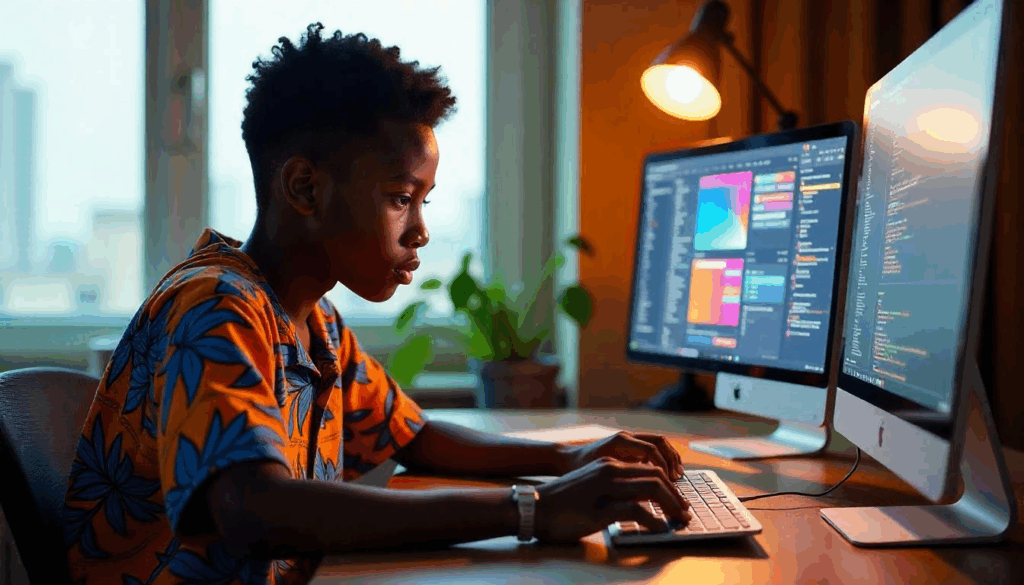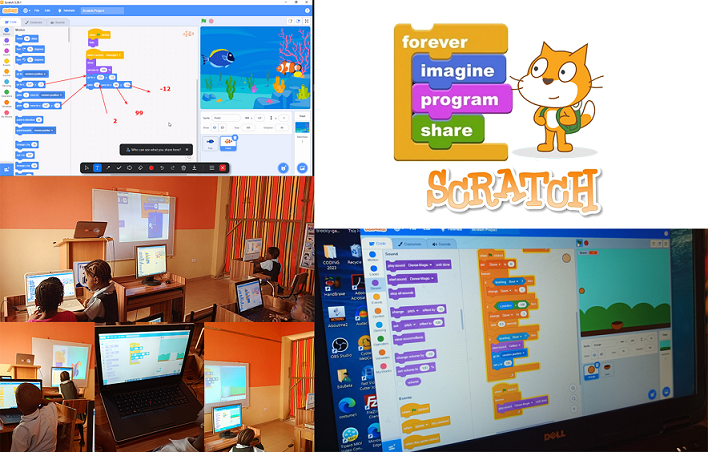
Table of Contents
Introduction
What is Scratch coding?
Scratch is a free, block-based programming language designed specifically for kids, making coding fun and accessible.
Developed by MIT, Scratch provides an excellent platform for children to learn coding concepts early through its educational website, available at no cost.
With Scratch, kids can explore visual programming by simply dragging and dropping blocks of code, connecting them like jigsaw puzzle pieces to bring their ideas to life. Whether online or offline, Scratch empowers young learners to create animations, games, and interactive stories while building essential coding skills.
To download Scratch on your PC, click here – Download Scratch
To use Scratch on any browser, navigate to the Scratch website
To register as a Kidz Tech Coder on Scratch Register here
Beginner-Friendly Platform for Coding
Scratch is an engaging and interactive platform designed to introduce kids to programming concepts in a fun and simple way. It’s highly popular among young learners for creating games, animations, and stories, fostering creativity while teaching essential coding skills.
With built-in extensions like text-to-speech and video sensing, Scratch makes projects more dynamic and interactive. It’s the perfect tool for beginners to grasp basic programming concepts, even without prior experience in coding.
Easy and Fun to Learn
Learning Scratch coding is straightforward and enjoyable. The platform’s kid-friendly interface is designed to make coding intuitive and exciting for young learners. It’s an excellent starting point for children who are curious about exploring the world of programming.
Perfect for All Ages
While Scratch is tailored for kids aged 8-16, it is versatile enough to be enjoyed by people of all ages. Scratch adapts to every learner’s pace and creativity, whether creating simple animations or more complex games.
Safe and Secure
Safety is a priority with Scratch. Users have full control over their project visibility, allowing them to keep their creations private or share them publicly if they choose. This makes it a secure platform for kids to explore and create confidently.
How to sign up on Scratch as a Kidz Tech Coder
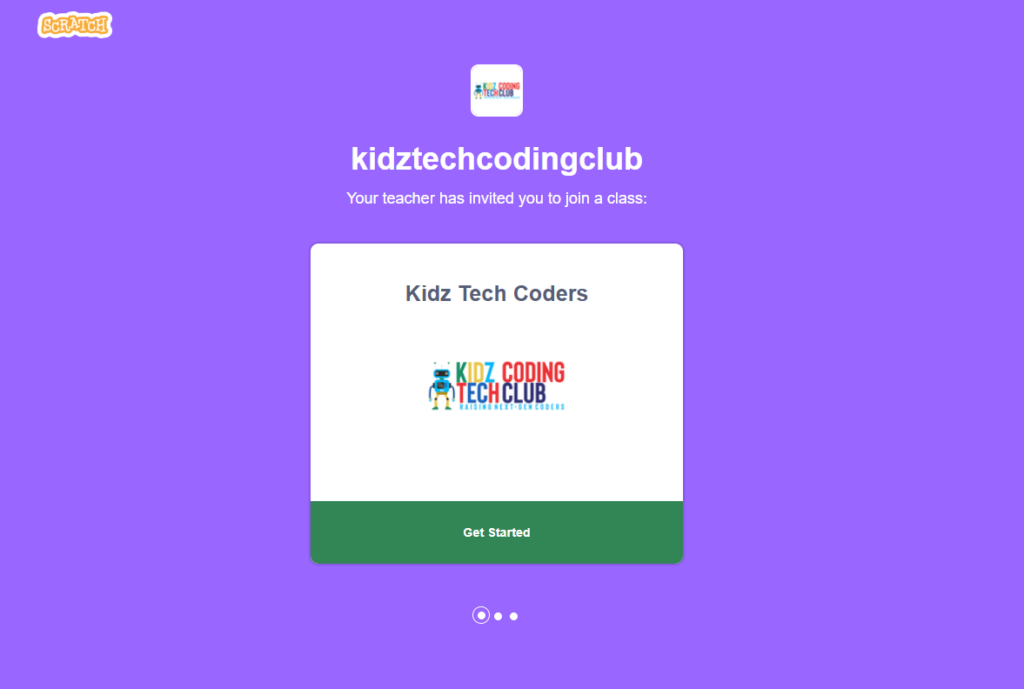
Navigate to the Kidz Tech Scratch Sign-Up Page on any browser
Click on Get Started.
Create a username and password.
Select your Country
Select your birth month and year.
Select your gender and country.
Finally, click on next and then you are in!
Welcome to Scratch!
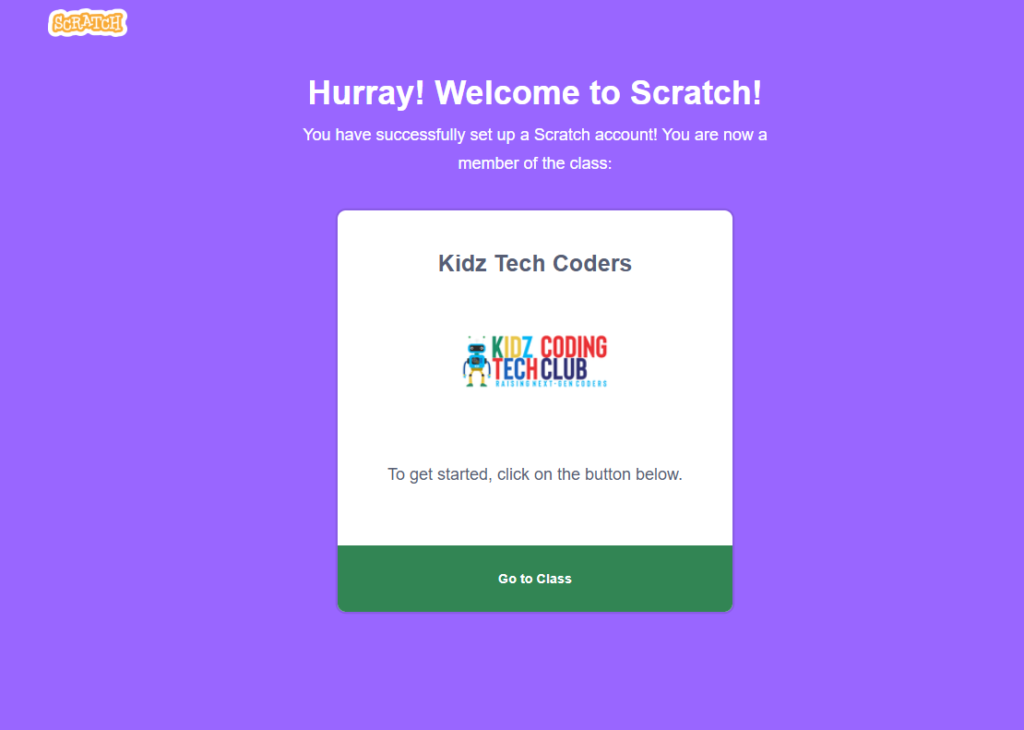
Introduction to Scratch interface
Let’s explore the Scratch interface! Scratch interface is the area where you can create your Scratch projects.
To create a project on Scratch, click on Create.
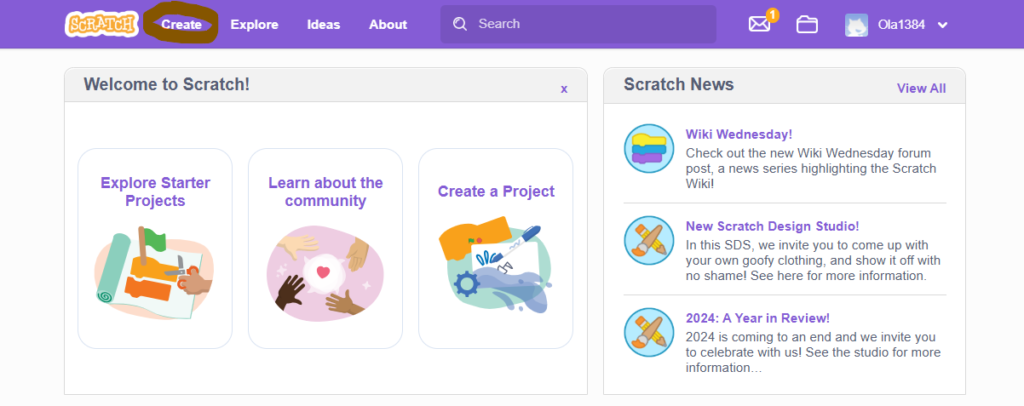
A closer look at the Scratch interface, you can see the following:
- Code Blocks Area
- Coding/Script Area
- Stage
- Sprite and Backdrop
- Menu Bar and others.
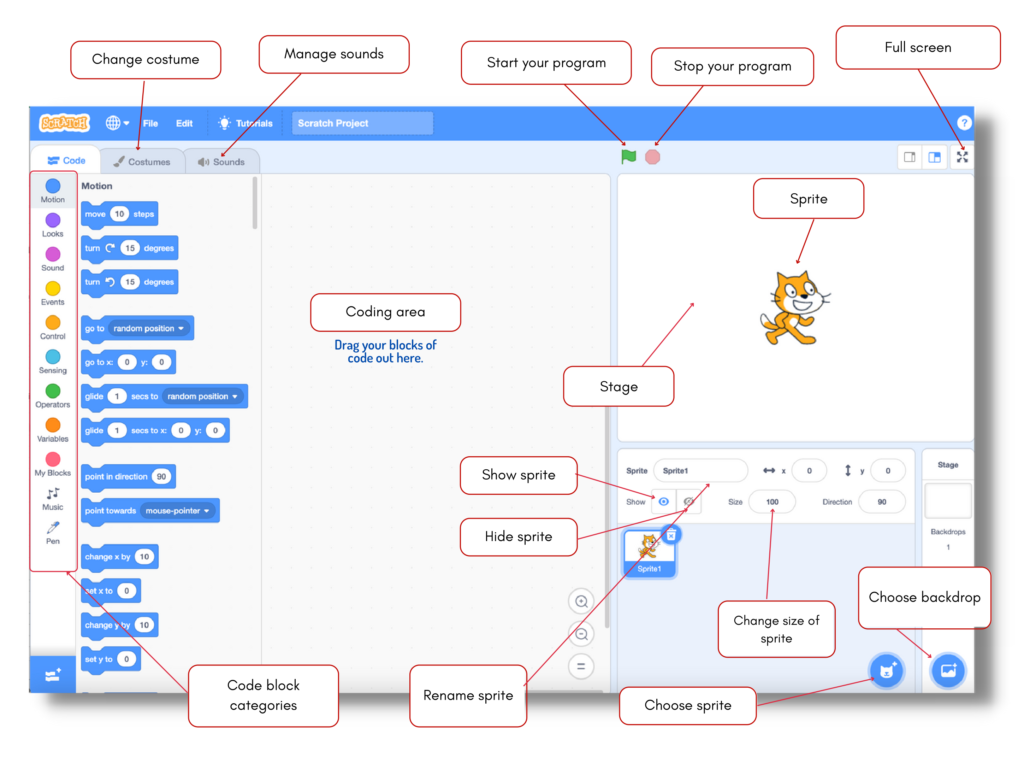
Coding Blocks Area
It contains all the Scratch programming instructions in the form of blocks. These blocks fit together vertically like pieces of a puzzle.
As every block has a unique shape it prevents syntax errors. These connected blocks are then called scripts.
The Coding Blocks Area is categorized into nine color-coded block categories – Motion, Looks, Sound, Events, Control, Sensing, Operations, Variables, and My blocks. You can also add 11 extensions to this block category by clicking on Add Extension at the bottom of the programming palette. These code blocks perform actions on sprites in your animation or games.
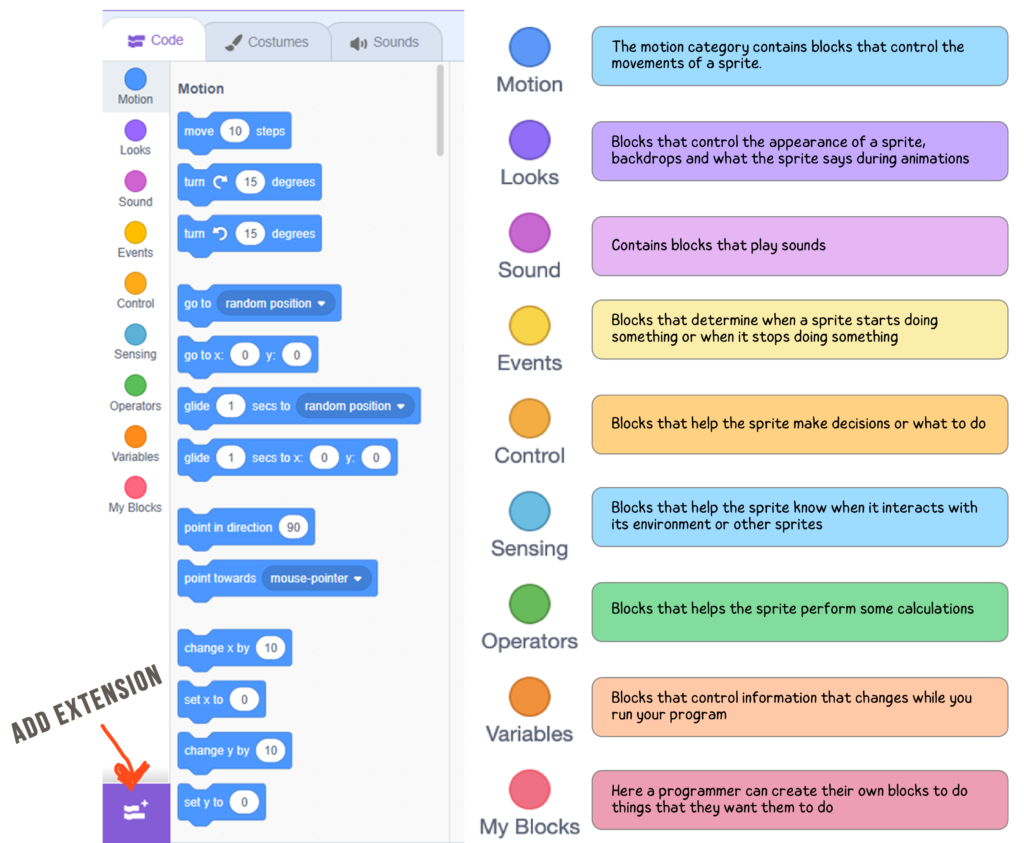
Script
The area where you bring the puzzle-like pieces of Scratch coding instructions and stack them vertically to make games, animations, or programs. Every sprite is programmed with a script.
Sprite
Sprites are the characters or objects of the program. They can be the main character, enemies, objects or obstacles of your game.
You can program a sprite using the programming palette. The sprites are the target of all the actions performed in Scratch programming. By default, the sprite is a cat avatar.
You can also select sprites from the Sprite library. Click on Choose a Sprite in the bottom left corner.
Stage Area
The stage area is where the action happens. Sprites appear, disappear, move, and interact as they follow the scripts.
Here is where you also add a background to your project.
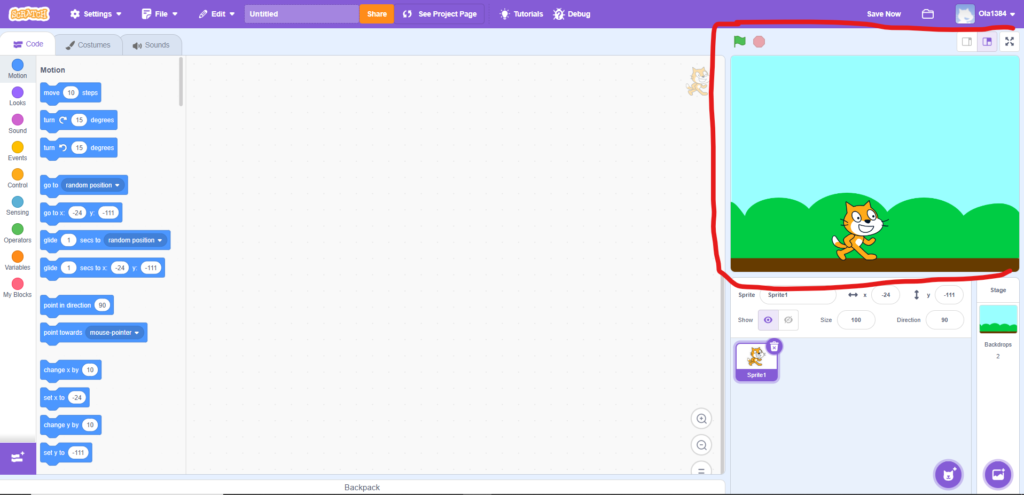
The Stage Area makes use of (x, y) coordinates for knowing the location of different objects/sprites in it. (0, 0) is the location at the centre of the stage.
How to Create a Scratch project?
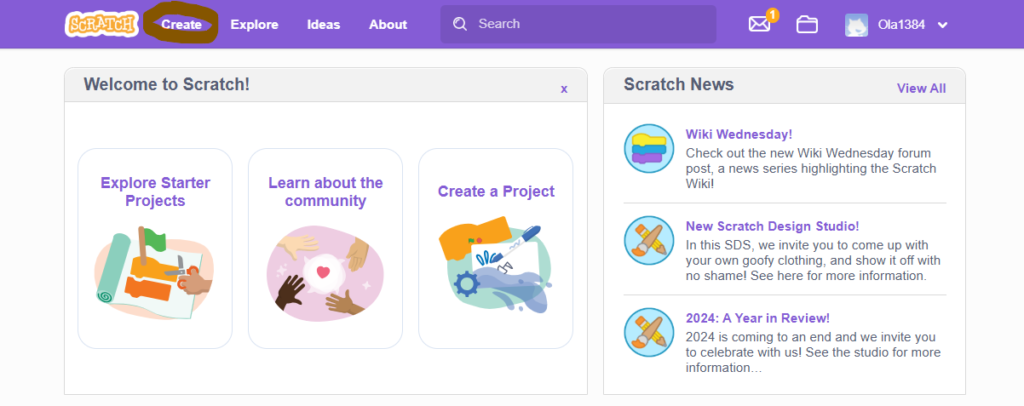
How to Save Your Project?
You must be logged in to Scratch to save your projects. When you start creating a project on Scratch, Scratch auto-saves the work. You can also manually save the project by clicking on ‘Save now’ at the top of the Scratch editor.
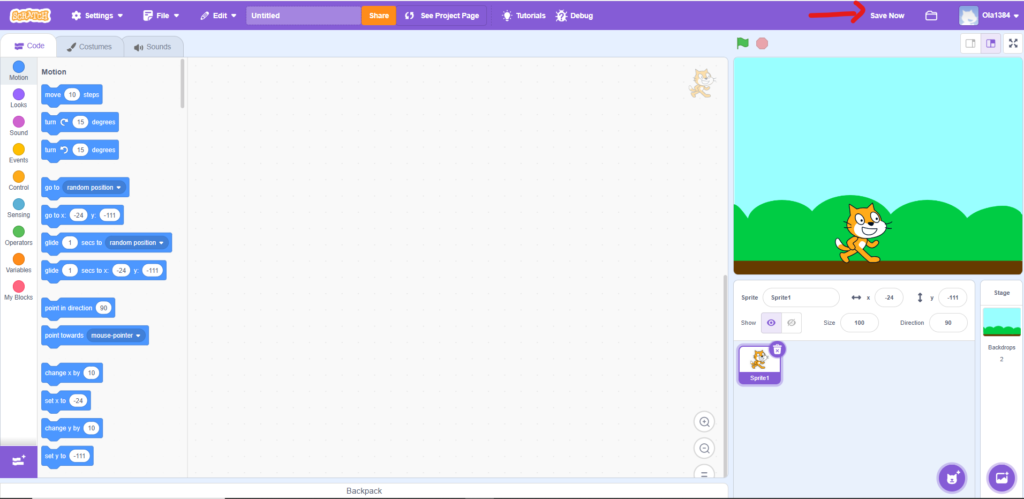
How to Share Your Project?
Scratch allows you to share your projects online with others as well.
Follow the below steps to share your project-
- On the Scratch homepage, click on your username in the top right corner and click on ‘My stuff.’
- On the My Stuff page, you will find the list of projects created by you. Click on the required project that you want to share.
- You can also add instructions for other users on how to use your project.
- Click on the orange ‘Share’ button on the top.
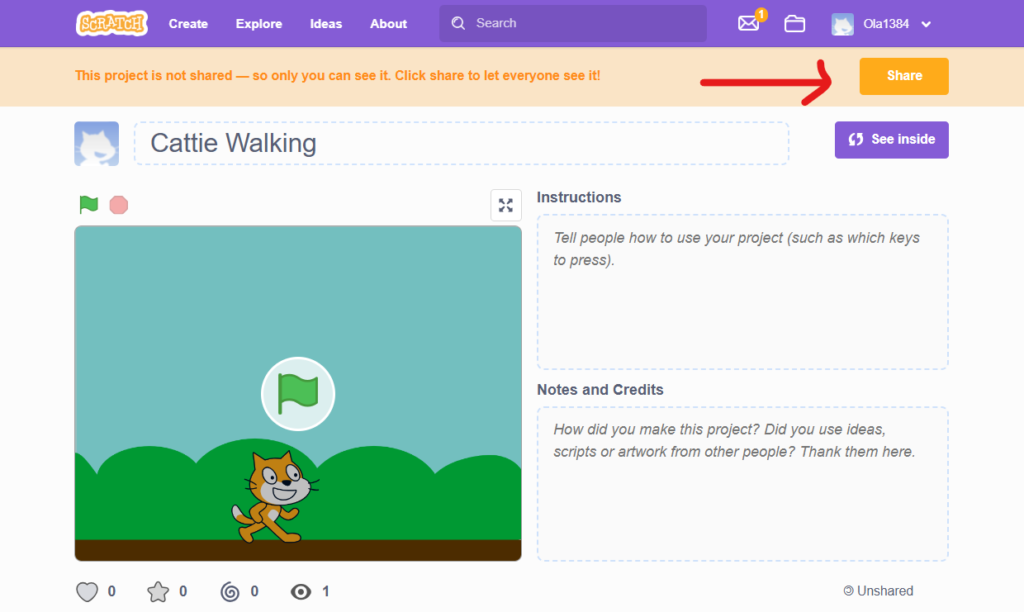
5. Your project is shared now. Click on ‘Copy link’ to share your projects with others.
People can view your project, remix it, and also comment on it. You can not share your project from the offline editor.
Benefits of Scratch Coding for Kids
Scratch is one of the most popular programming languages for kids, offering a wide range of benefits that make it an excellent choice for young learners:
Simple and Kid-Friendly
Scratch coding is designed with kids in mind, breaking down complex programming concepts into easy-to-understand blocks. This makes it an ideal starting point for young coders.Free and Accessible
Scratch is completely free and accessible online, allowing kids to learn coding from the comfort of their homes. All they need is an internet connection to start their programming journey.Visually Engaging Interface
Using colorful drag-and-drop coding blocks, Scratch provides a visually appealing experience. This intuitive approach allows kids to see their programming in action, making coding both fun and interactive.Boosts Logical and Analytical Thinking
By working on Scratch projects, kids learn to think critically and solve problems logically. These skills are foundational not only for coding but also for other academic and real-world challenges.Encourages Creativity
Scratch allows kids to unleash their creativity by designing games, animations, and interactive stories. It’s a platform where imagination meets technology, inspiring innovation in young minds.
Scratch coding is more than just a programming tool—it’s a gateway to developing essential skills and a love for learning.
Conclusion
Scratch coding is the perfect stepping stone for kids to dive into the world of programming. It introduces fundamental coding concepts that serve as a strong foundation for learning more advanced programming languages in the future.
With Scratch, kids can bring their ideas to life by creating interactive stories, animations, and games. As they code, they develop critical skills such as creative thinking, systematic reasoning, and collaborative teamwork—essential abilities for thriving in the 21st century.
At Kidz Tech Coding Club, we inspire kids to unleash their creativity and explore new possibilities through engaging Scratch activities. Whether working individually or in teams, kids build confidence and prepare for a future full of opportunities. Start your child’s coding journey today with a free class and watch them discover, create, and excel with Scratch!